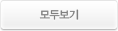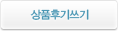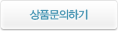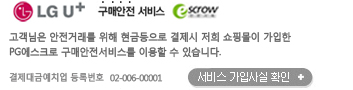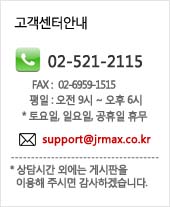
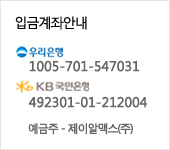
현재 위치
상품상세정보
Come and See GhostPainter 2.5 Live!
Learn how we implemented GhostPainter 2.5 and how it can help you increase your productivity now!
The live recording session featured below, not only covers what we feel are the most important aspects of GhostPainter 2.5, but it also demonstrates how fast and easy it is to use. We hope you enjoy this "testride" and that it helps you master all the capabilities of GhostPainter!

Feature List
Photoshop Plug-ins:
3D-Painting:
Rendering/Post-Production (psd-manager 2):
Workflow:
Edited 3ds max scenes don't require GhostPainter plug-in to load
| |
| |
|
| ||
| ||
|
| |||
| |||
|
| |||
| |||
|
| |||
| |||
|
| ||
| ||
|
System Requirements
Software
Hardware
상품결제정보
무통장 입금은 상품 구매 대금은 PC뱅킹, 인터넷뱅킹, 텔레뱅킹 혹은 가까운 은행에서 직접 입금하시면 됩니다.
주문시 입력한 입금자명과 실제입금자의 성명이 반드시 일치하여야 하며, 7일 이내로 입금을 하셔야 하며 입금되지 않은 주문은 자동취소 됩니다.
배송 정보
- 배송 방법 : 택배
- 배송 지역 : 전국지역
- 배송 비용 : 무료
- 배송 기간 : 3일 ~ 7일
- 배송 안내 : - 산간벽지나 도서지방은 별도의 추가금액을 지불하셔야 하는 경우가 있습니다.
고객님께서 주문하신 상품은 입금 확인후 배송해 드립니다. 다만, 상품종류에 따라서 상품의 배송이 다소 지연될 수 있습니다.
교환 및 반품 정보
교환 및 반품이 가능한 경우
- 상품을 공급 받으신 날로부터 7일이내 단, 가전제품의
경우 포장을 개봉하였거나 포장이 훼손되어 상품가치가 상실된 경우에는 교환/반품이 불가능합니다.
- 공급받으신 상품 및 용역의 내용이 표시.광고 내용과
다르거나 다르게 이행된 경우에는 공급받은 날로부터 3월이내, 그사실을 알게 된 날로부터 30일이내
교환 및 반품이 불가능한 경우
- ESD(Electronic Software Distribution), 이메일로 설치key, 설치파일 또는 사용증서로 납품되는 제품의 경우는 제품 자체에 심각한 문제가 있는 경우를 제외하고는
반품이 불가 합니다.
- 고객님의 책임 있는 사유로 상품등이 멸실 또는 훼손된 경우. 단, 상품의 내용을 확인하기 위하여
포장 등을 훼손한 경우는 제외
- 포장을 개봉하였거나 포장이 훼손되어 상품가치가 상실된 경우
(예 : 가전제품, 식품, 음반 등, 단 액정화면이 부착된 노트북, LCD모니터, 디지털 카메라 등의 불량화소에
따른 반품/교환은 제조사 기준에 따릅니다.)
- 고객님의 사용 또는 일부 소비에 의하여 상품의 가치가 현저히 감소한 경우 단, 화장품등의 경우 시용제품을
제공한 경우에 한 합니다.
- 시간의 경과에 의하여 재판매가 곤란할 정도로 상품등의 가치가 현저히 감소한 경우
- 복제가 가능한 상품등의 포장을 훼손한 경우
(자세한 내용은 고객만족센터 Q&A게시판 또는 E-MAIL상담을 이용해 주시기 바랍니다.)
※ 고객님의 마음이 바뀌어 교환, 반품을 하실 경우 상품반송 비용은 고객님께서 부담하셔야 합니다.
(색상 교환, 사이즈 교환 등 포함)

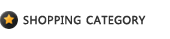

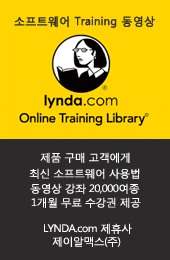
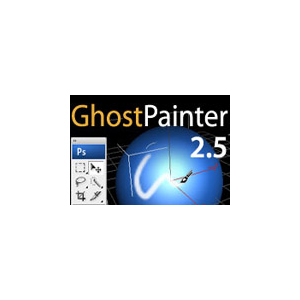






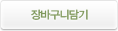
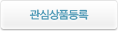
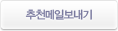
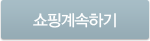
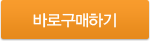






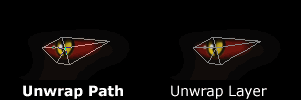




 All that is required is to create such an unwrapped mesh layer is to fill the selection produced by "Select Edges" with a color of your choice. Usage of the various options of the 2 selection plug-ins allows to create more sophisticated reference layers (e.g. different colors for each material id, halftransparent hidden edges, emphasized selected faces/edges).
All that is required is to create such an unwrapped mesh layer is to fill the selection produced by "Select Edges" with a color of your choice. Usage of the various options of the 2 selection plug-ins allows to create more sophisticated reference layers (e.g. different colors for each material id, halftransparent hidden edges, emphasized selected faces/edges).